Installing Open Source Applications for Stable Diffusion
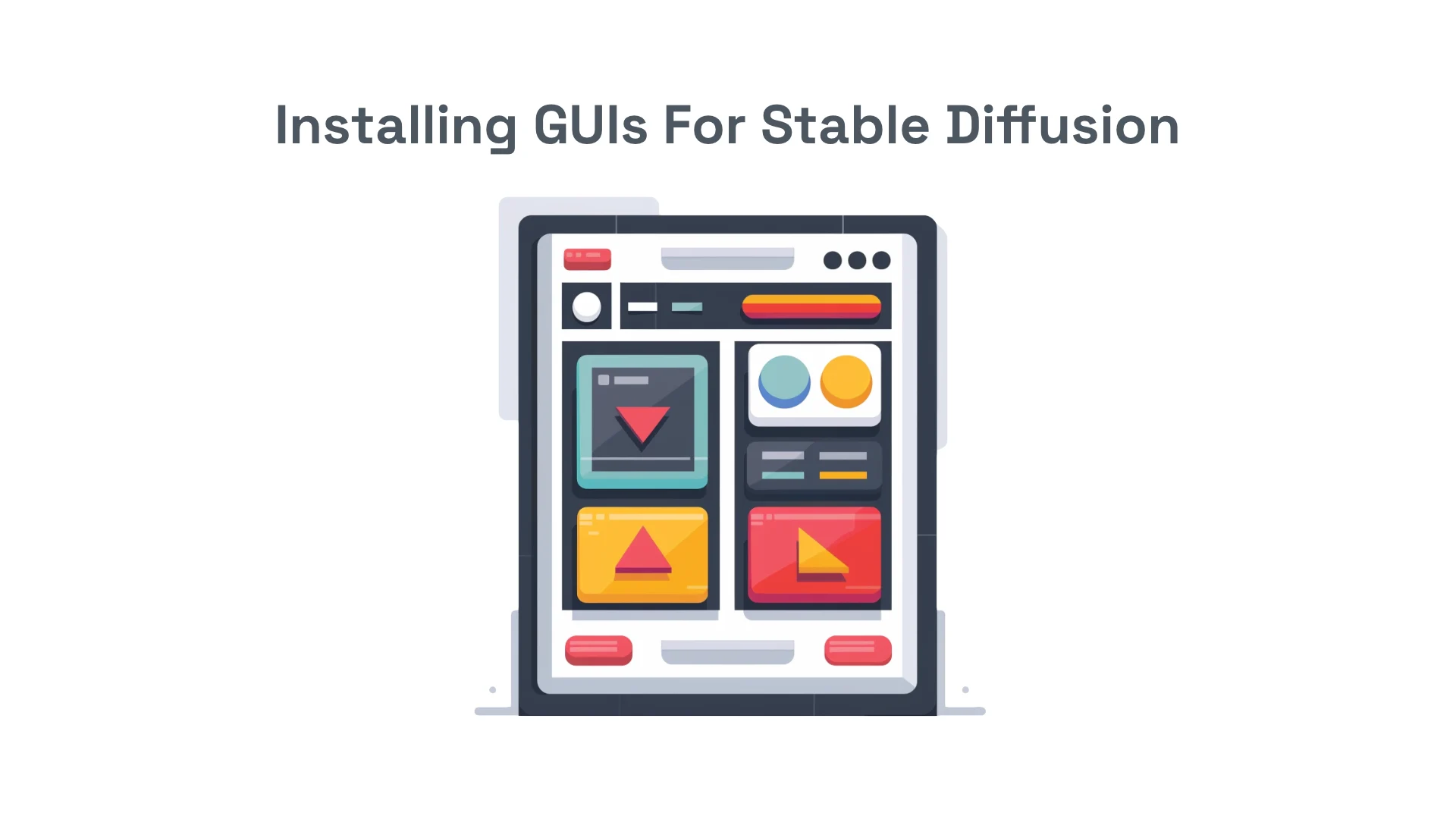
Here are a few ways to install Automatic1111 WebUI.
The official repository will always have the latest and preferred way.
Pinokio is browser that offers one-click installation of applications onto your machine. They have a launcher for Automatic1111 WebUI available that can set up everything with minimal effort.
Windows
Make sure that you install python 3.10.x onto your machine. Later versions of Python may be incompatible.
Important: During installation of Python make sure that you enable the 'Add Python to PATH' in the menu.
Once Python is installed, then you'll want to download and install git - available here.
After both of those are satisfied, open up Command Prompt and navigate to the directory which you want to install Automatic1111 WebUI. Then put in the following command to download the files from Github to your local directory:
git clone https://github.com/AUTOMATIC1111/stable-diffusion-webui.git
Mac
Official installation instructions from Automatic1111 WebUI are provided here.
Installing requires Homebrew to be installed on your machine. Visit brew.sh and install the command in a terminal window:
/bin/bash -c "$(curl -fsSL https://raw.githubusercontent.com/Homebrew/install/HEAD/install.sh)"
It'll ask for a password to install the packages. Here you'll want to add in your system (login) password.
Important: Be sure to follow the instructions and install homebrew to your system path.
Once done, close and reopen terminal window, then run the following command:
brew install cmake protobuf rust python@3.10 git wget
After that is completed, navigate to the directory where you want to install Automatic1111 WebUi and clone it use the following command:
git clone https://github.com/AUTOMATIC1111/stable-diffusion-webui.git
Once the repository is cloned, from the root directory type in ./webui.sh to start the application.
Here's a video demonstration:
<iframe width="560" height="315" src="https://www.youtube.com/embed/zqMnTEB_2ng?si=nArBiuuPzbO7EFNs" title="YouTube video player" frameborder="0" allow="accelerometer; autoplay; clipboard-write; encrypted-media; gyroscope; picture-in-picture; web-share" referrerpolicy="strict-origin-when-cross-origin" allowfullscreen></iframe>
Join Our Creative Community
Stay updated with the latest tutorials and exclusive content on AI applications and tools.
