How to Use FLUX GGUF Files in ComfyUI
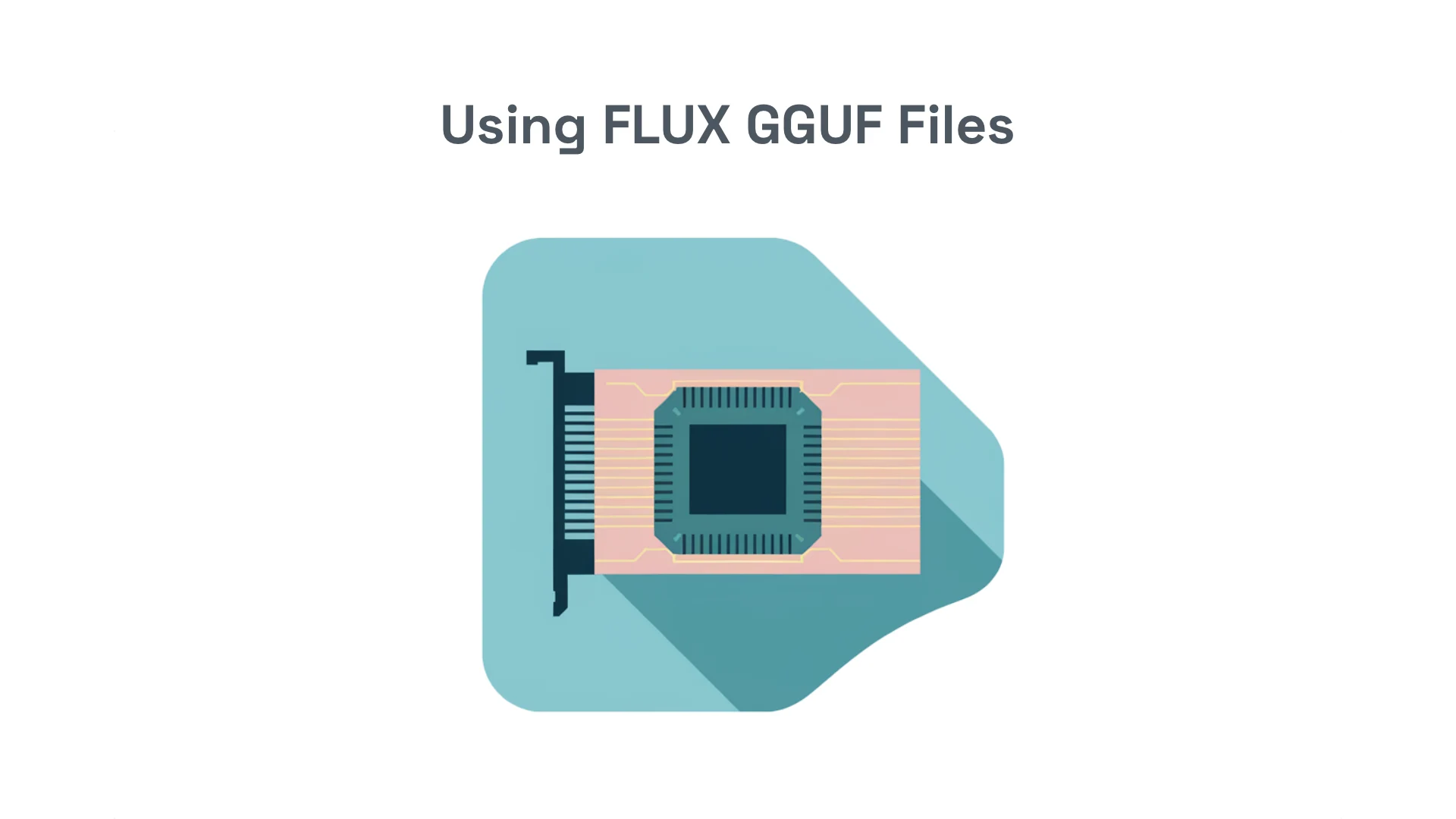
Flux GGUF files offer an efficient way to generate images within ComfyUI, a popular interface for AI image generation. This guide will walk you through the process of setting up and using Flux GGUF files for optimal results.
- Install the ComfyUI GGUF custom node using the ComfyUI manager.
- Download Flux model files (dev, schnell) and the T5XXL encoder from Hugging Face.
- Place T5XXL GGUF files in the Clip directory (
comfyui/models/clip) and Flux1Dev or Schnell GGUF files in the U-Net directory (comfyui/models/unet) within ComfyUI's models folder.
Setting Up ComfyUI:
- Search for "GGUF" within ComfyUI workspace and add the
UNet Loader GGUFandDualClip Loader GGUFnodes. - Configure the nodes with your chosen Flux and T5 models.
- Load the VAE provided by the Flux team at Black Forest Labs.
- Set up your sampler settings (e.g., CFG: 1, Sampler: Euler, Steps: 20, Image size: 1024x1024).
Join Our Creative Community
Stay updated with the latest tutorials and exclusive content on AI applications and tools.
